The Fade Screen action handles fading the screen to and from black or some other color. A Fade Mask may be optionally specified.
Fade type
The type of fade action to perform. Options are:
- Fade Out - Fades the screen to the
Target Color. - Fade In - If the screen is already faded out, fade back in.
- Fade to Color - If the screen is already faded out, this tells Fade Screen to fade from the current fade out color to the
Target Color. - Fade Out, Fade In - Fade the screen to the
Target Color, wait a bit (seeFade out hold time), then fade back in.
Fade duration
The amount of time to spend fading.
Target color
The color to fade to. Only relevant when using Fade Out, Fade to Color, or Fade Out, Fade In fade types.
Fade out hold time
The amount of time to wait while faded out when using the Fade Out, Fade In fade type.
Use fade mask
If checked, the image specified by the Fade Mask field is used as a mask.
Fade mask texture
If Use fade mask is set, applies the referenced image as a fade mask texture to the fade. Fade masks are greyscale images containing gradients from white to black. When fading, the dark pixels will fade more quickly than the light pixels. This can be used to make animated fade effects, such as wipes, spiral fades, “venetian blinds”, etc.
Here are some examples of Fade Masks (also called “Rule Images” in some engines) by Iriyan (@pokita), shared under CCL 2.1. You can find many more, and a fade mask transition preview tool, at the author’s web site.
Fade with squares
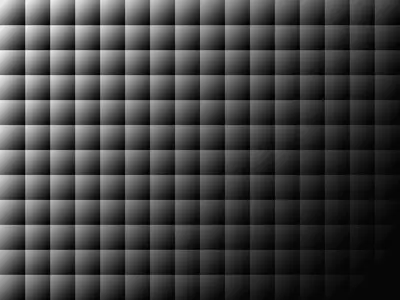
Fade from a heart shape outward
Venetian Blinds
Reverse
When using Fade Masks, this option reverses the direction of the mask. That is, light colors will fade before dark colors.
Animate tint
When using a Fade Mask, this option tells the fade to adjust opacity but not color during the fade.